
Submagicは、チームやビジネス向けに魅力的なshort-form ビデオを数秒で作成できる最高のAIツールです。
Cut and trim your videos without sacrificing time and quality with Submagic’s revolutionary trimming tool.
Trim my video now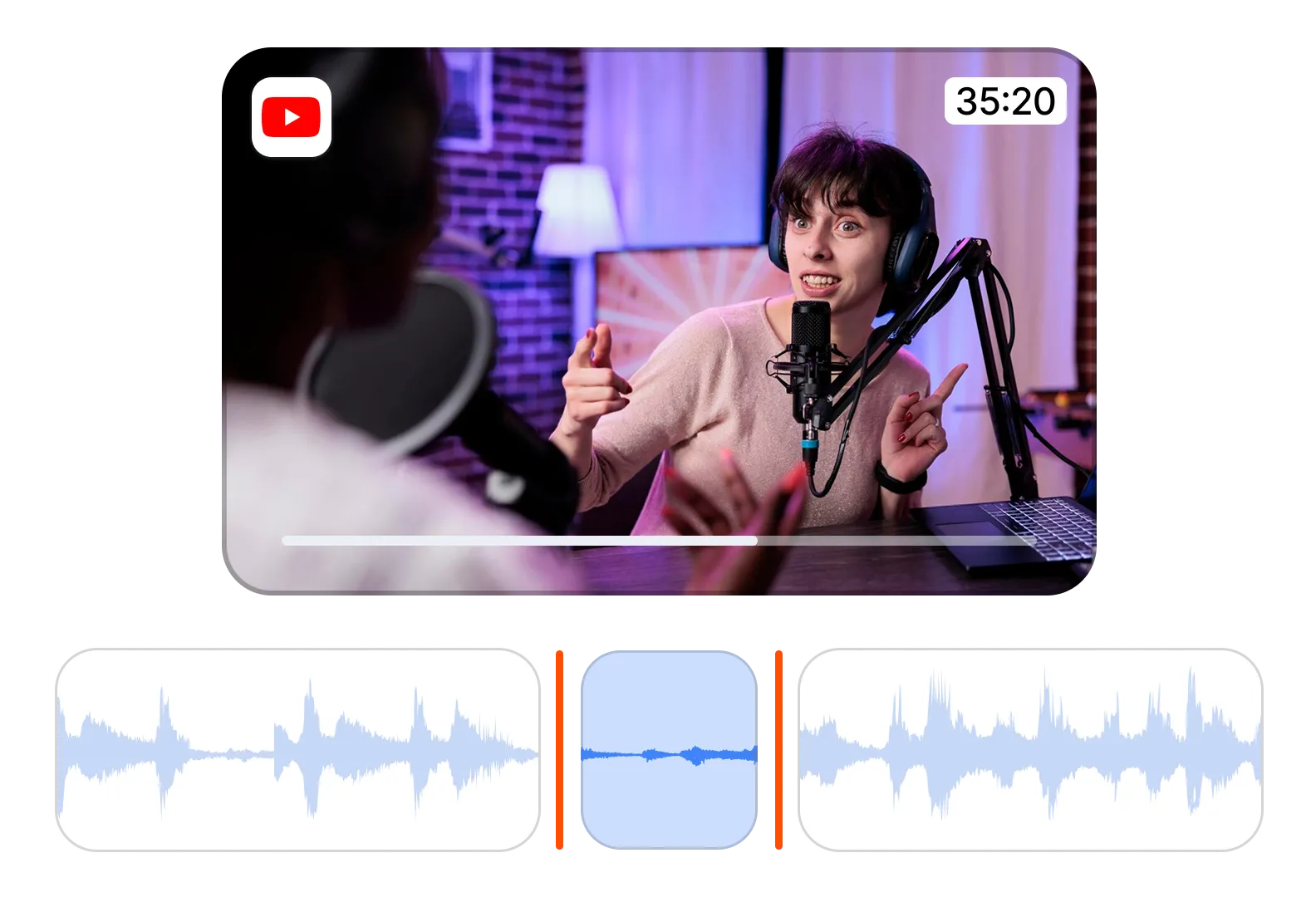
Trim your videos with expert precision. Save time and effort with AI auto-cuts and text-based editing to streamline your messaging and create professional, viewer-approved videos.
Trim my video nowCreate a professional, polished final video by removing silent parts and filler works seamlessly. Precision trimming allows you to create impactful video messages while improving viewer engagement.
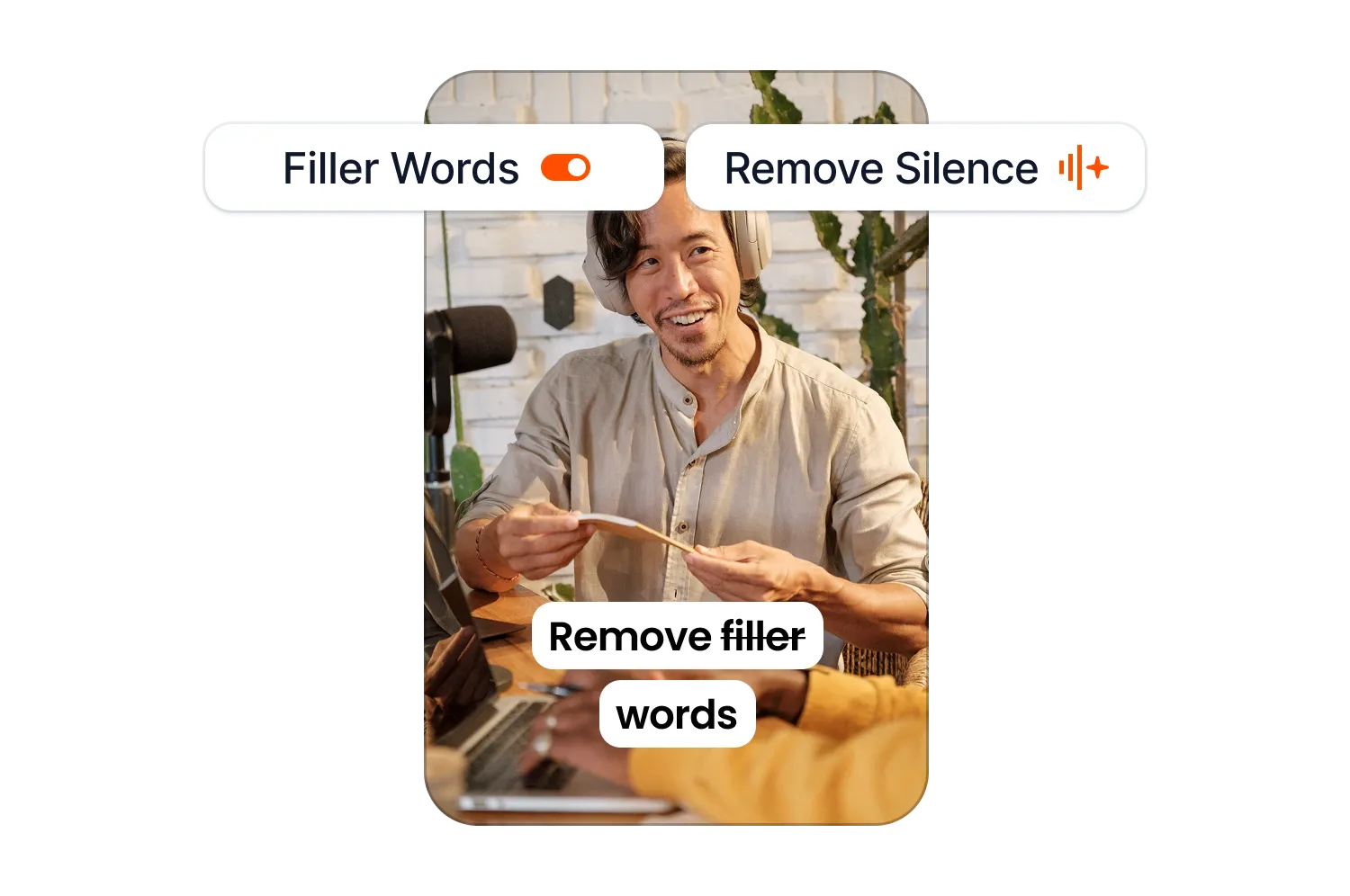
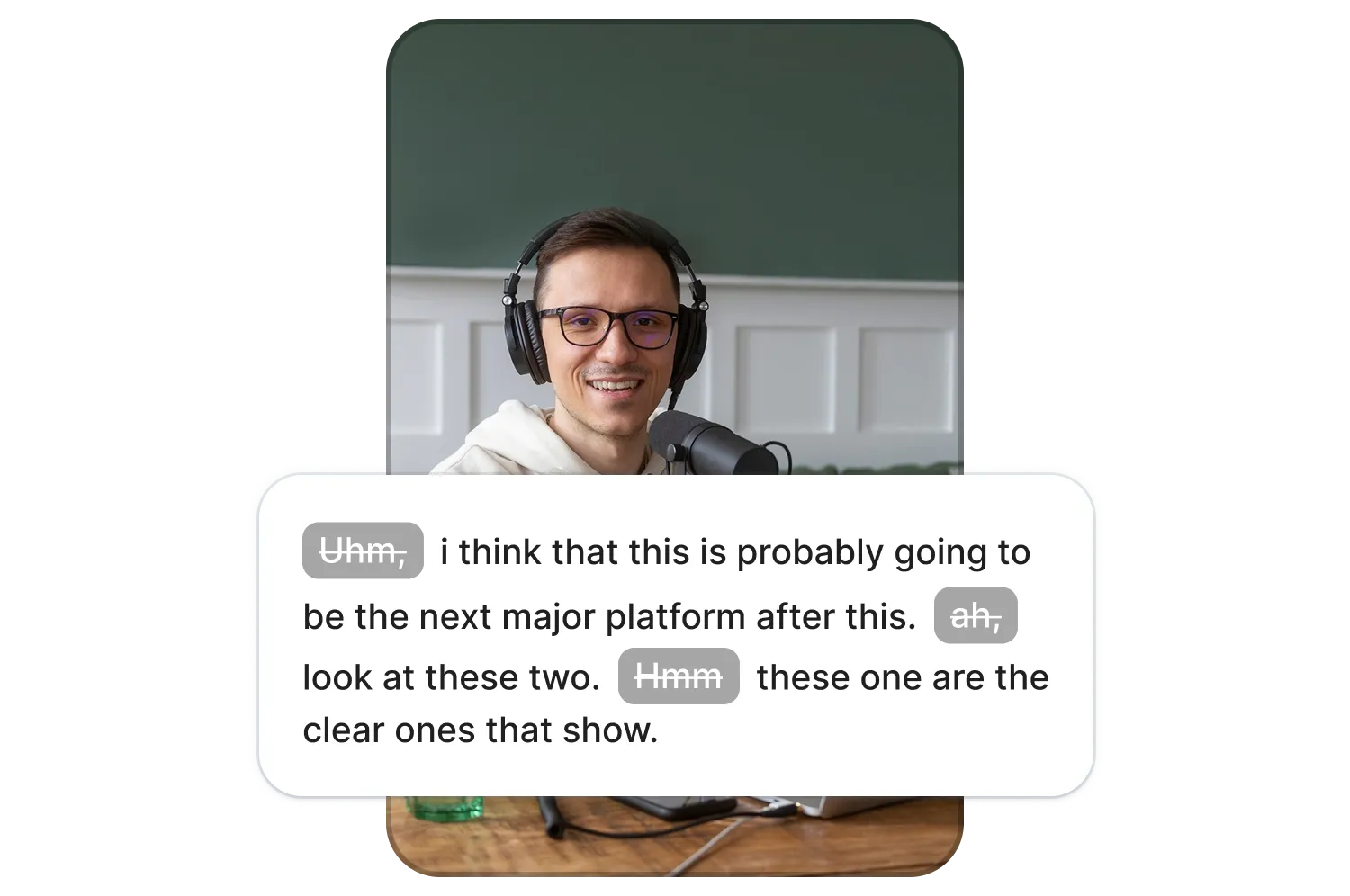
Smoothly remove entire scenes or cut just a few seconds to create a professional, high-quality video. Submagic offers flexible trimming options, including timeline-based precision and unique text-based trimming directly from the transcript.
Spend less time fast-forwarding and rewinding your video. Trim your video and remove the fluff directly in the transcript by deleting unnecessary text. With the intuitive text-based trimming feature, you’ll save valuable editing time, improve your workflows, and optimize efficiency.
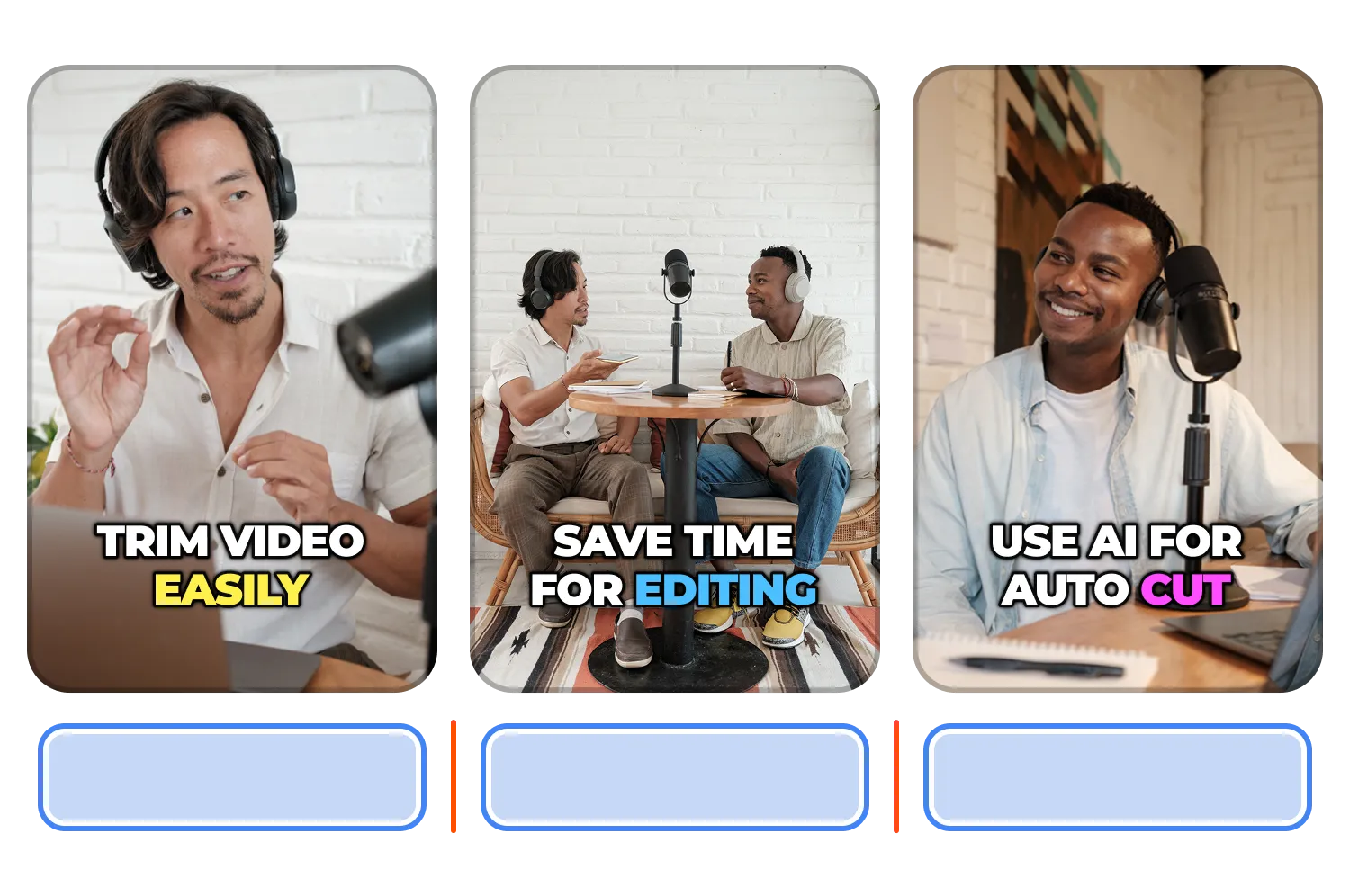
Submagic is the simplest and fastest way to trim your clips.
Trim my video now
Upload your video, and wait for the captions to generate. Once they’re generated and you’re in the video editor, click “Trim” at the top of your screen.
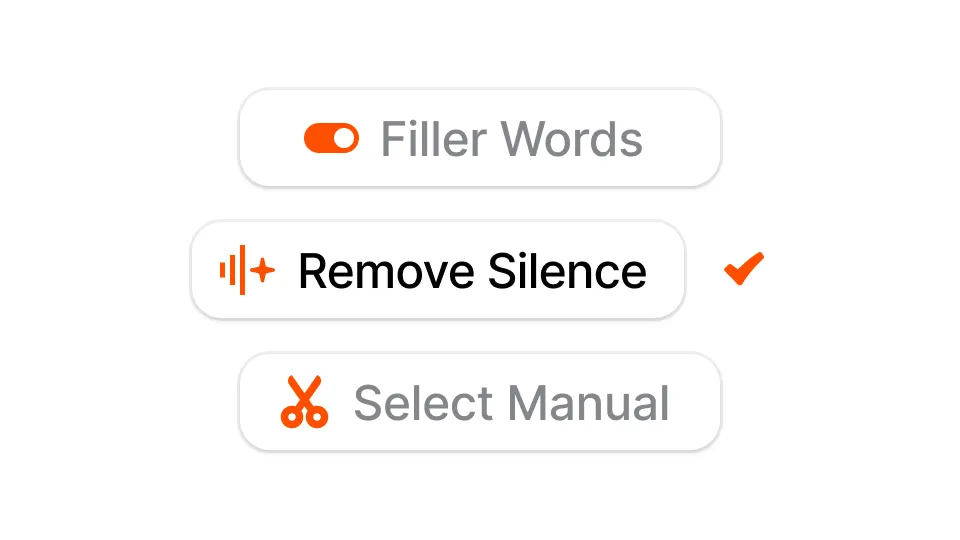
One-click is all it takes to remove the silent parts and filler words from your video. Simply click “Remove silence” and “Remove filler words,” and you’re done!

Once you’re done trimming your video, explore the rest of Submagic’s features to edit your video. Once done, you’re good to go. Click on “export” at the top right of your screen. It’s as easy as that!
Automatically auto-cut silence with Submagic’s AI. Use the timeline trimmer or text-based trimming for easy manual editing.
Trim my video now
With the timeline trimmer, you can gain granular control over video length and segment removal and achieve smoother, more accurate edits.
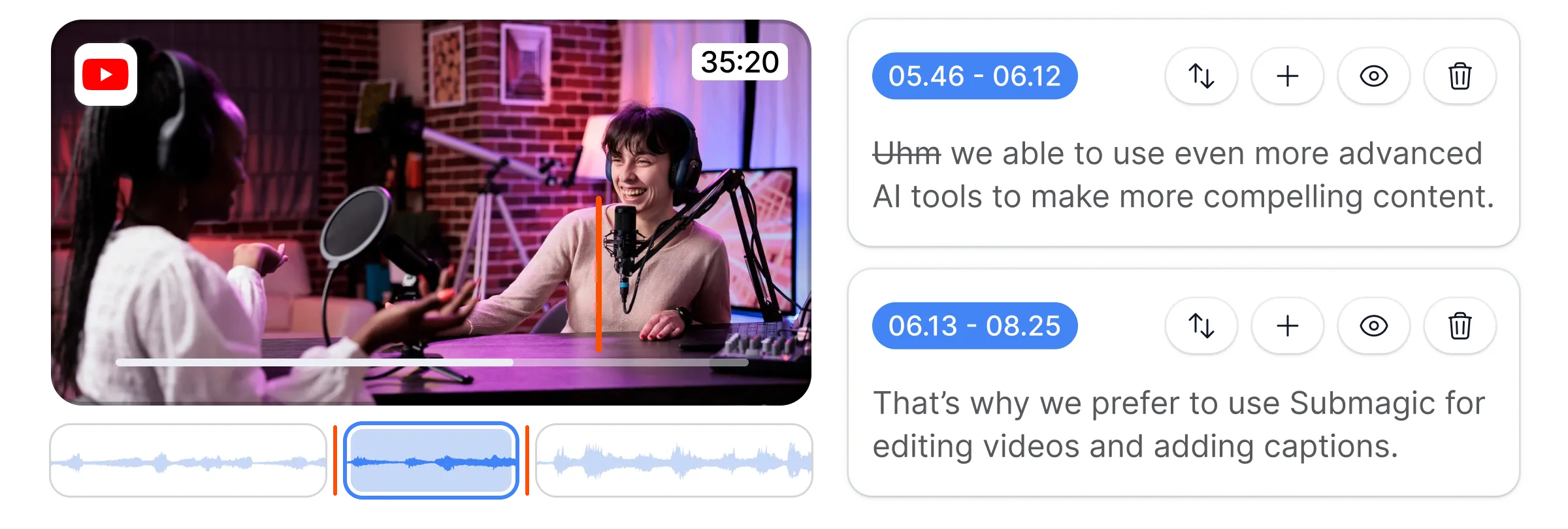

Edit videos like text documents by trimming directly from the transcript. Delete text to cut the video.
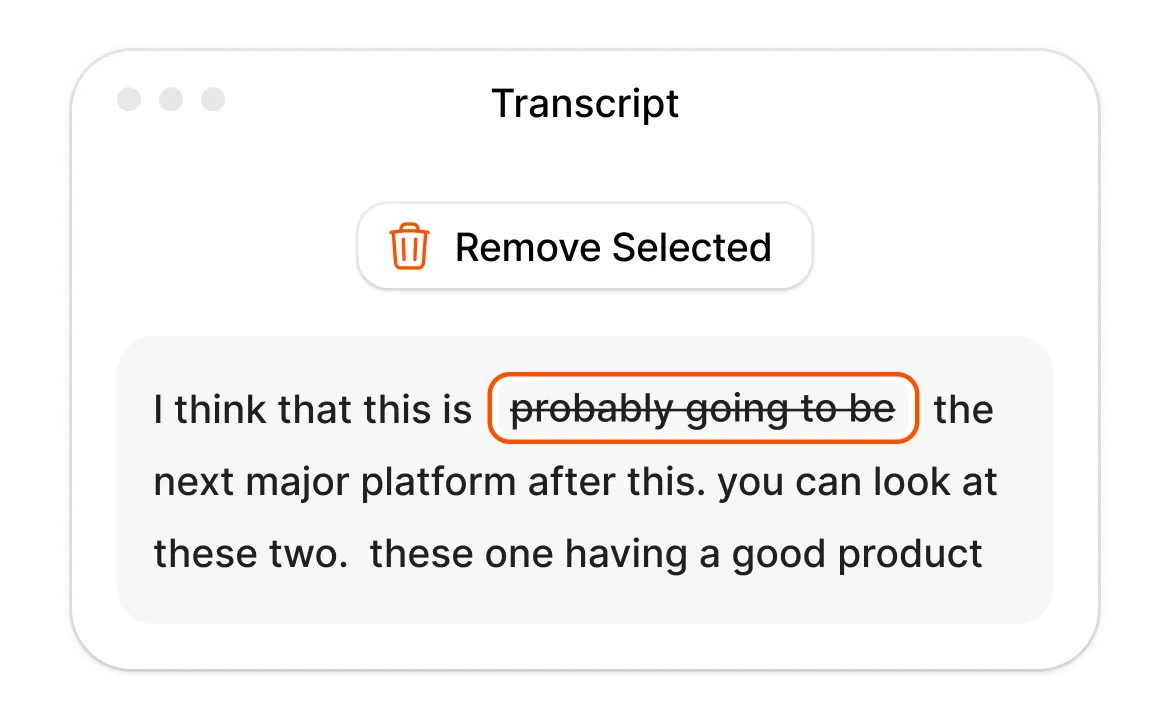

Automatically remove silent parts in your video using AI to create a more engaging and distraction-free audio track.
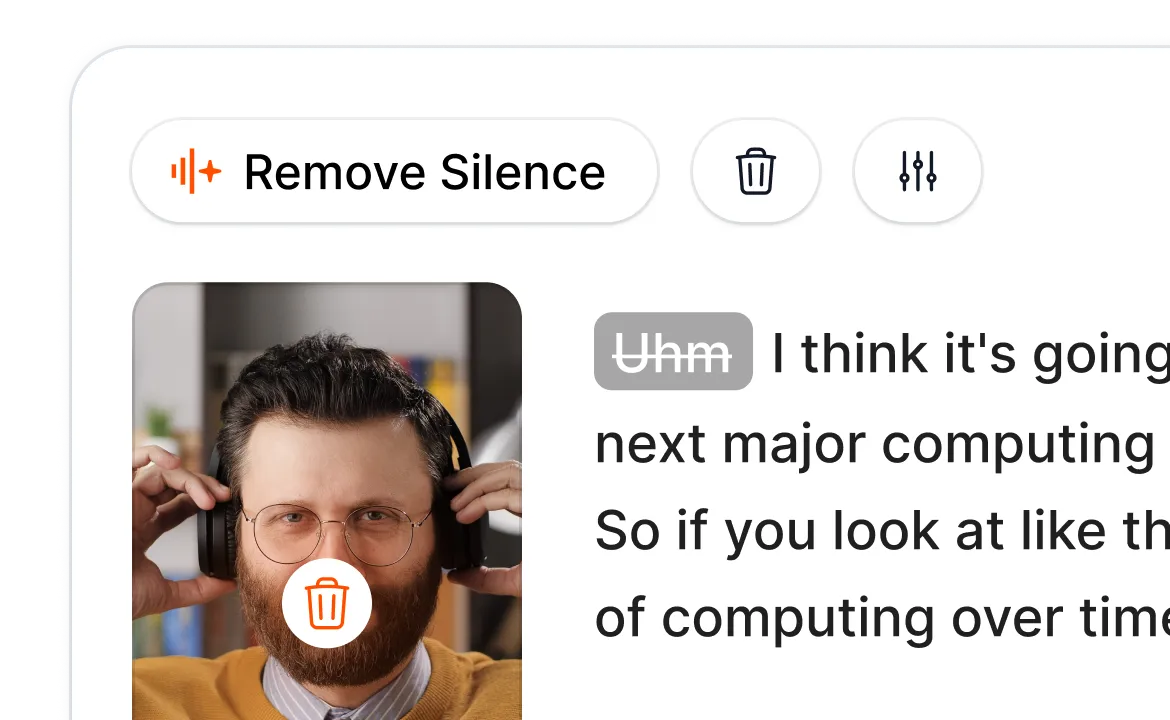

数分で字幕を作成アニメーション絵文字、色、GIFを追加

ロイヤリティフリーのBロールをビデオに追加したり、独自のクリップをワンクリックでインポートできます。

B-rolls間のスムーズなトランジションを作成し、サウンドで絵文字をアニメーション化。

クリップ間に5つ星のトランジションを生成して、ダイナミックなビデオを作成。

魔法の杖を振るだけで、ビデオから無音部分をすべて取り除きます。

ワンクリックで画像やGIFを追加して、ビデオを活気づける。

サウンドエフェクトを追加して、雰囲気を作り出し、重要な瞬間を際立たせる。

数秒であなたのビデオに音楽の背景を追加して、チェリーのように。

ソーシャルメディアで動画を最適化するための説明文とハッシュタグを作成します。

数回クリックするだけで、長いコンテンツから短く魅力的なビデオクリップを作成できます。

ビデオから最高の瞬間を抽出して強調し、最大限のインパクトを与えます。