Video creation has made digital storytelling more exciting and competitive ever since the rise of short-form content platforms like TikTok and YouTube Shorts. Your video must be able to stand apart from the thousands that are posted on the platform every day.
One way to improve the quality of your videos and to get the attention of your viewers is through captivating text.
Creating videos is not easy, and for many creators, adding text and subtitles is even more confusing. You’ll need to learn how to add text to videos to make your content attention-grabbing and engaging.
If you use an Android and are wondering how to add text to your videos, this article is specifically for you.
How To Add Text To a Video on Android
Depending on the method and tool used, adding unique texts like titles, subtitles, and captions to your video content could be quite complex and time-consuming. Most tools don’t offer animations and emojis that you’d want to add to your texts. Many others require the painstaking process of typing each word, letter by letter.
If you want all these features in your video with the simplest process, Submagic is the best option.
Submagic is an AI tool that automatically generates texts like subtitles and captions for your short-form video within 2 minutes. Impressive right?
What’s more impressive is its high speech-to-text accuracy and capability to generate texts in 48+ languages, including English, Japanese, Italian, German, etc. It also generates correct emojis and animations that connect with your viewers at a deeper level.
But does Submagic work for Android phones? Submagic works with Android, iPhones, desktops, and laptops.
How To Use Submagic To Add Text To Your Video on Android
Now that you know what Submagic is, let’s talk about how to add text to your videos on your Android.
Login To Submagic.co
Launch the Submagic website on your Android and log in to your account. If you don’t have an account, sign up with your email and a strong password you can remember every time.
Upload Your Video
After logging in to your account, tap the “Create” button at the top right-hand corner of the webpage. Since you are using an Android, tap the square in the middle of the page to choose your video. Make sure whatever video you choose is in MP4 or MOV formats. The video must also have a 1:1, 4:5, or 9:16 ratio and should be less than 200MB for best results.
Your video will be ready for upload if it’s supported by Submagic. If it’s not, refresh the page to choose the correct video format. Then, click “Upload”.
Within two minutes, Submagic will auto-generate texts with emojis your video needs to pop.
Edit Your Texts
Now, you can edit the text as you like it. You can change the font type or size, color, or even animate the texts. You can also add emojis.
Save or Export Your Video
Once you’re done editing the text, you can either save it to Submagic’s database system or export your new video to your phone memory.
To save the video, click the “Save” button at the top right corner. You will also see the “Export” button at the top right corner to export the video to phone memory.
4 Reasons Why Adding Text To Videos is Important
Adding descriptions to youtube videos (especially on Android) not only helps you get the attention of your target audience, but it also has many other benefits. Some of these include:
1. Provides Clarity and Information
Text overlays like titles and subtitles provide your viewers with important context, explanations, or details. It helps them understand the content and connect the dots easily without getting frustrated.
2. Improves Video Quality
Your video’s quality influences how your viewers interact with your content. If you don’t have much experience creating video content, start by adding text to make them more appealing. Well-designed captions can be used to create stylish intros and section dividers or even emphasize key points that enhance the visual appeal of your videos. All of these make your videos aesthetically pleasing.
3. Boosts Your Branding
Using a consistent font, color scheme, and style for your text overlays can create a cohesive and professional look for your video content. This helps you cement your personal branding, making it more memorable to your audience.
4. Increases Video Accessibility
Some viewers may not be in the right environment to increase their phone volume to watch a video, while others might have a hearing impairment that restricts them. Including texts in your video content, perhaps using an automatic subtitle generator, increases the chances of getting them to watch your video. With this, you can make your content accessible to more people and increase your engagement rate.
Also Check out Submagic's other free tools:
Ready To Leave Your Competition in the Dust?
The creator industry is a competitive space, and with the rise in the creation and consumption of video content, you need to consistently put out quality videos to stay ahead.
You can enhance your visibility and gain a greater advantage over your competitors by adding text to your videos. With Submagic, it takes as little as two minutes.
Visit submagic.co now to get started and move more viewers to your video content.




















.png)

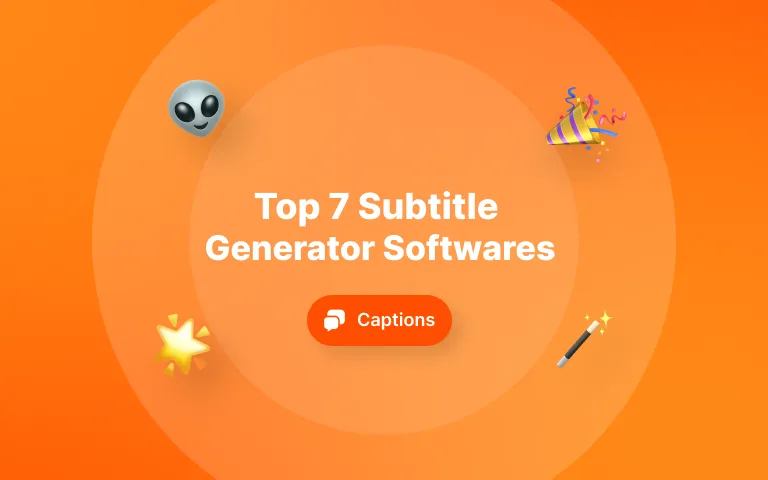
.webp)




