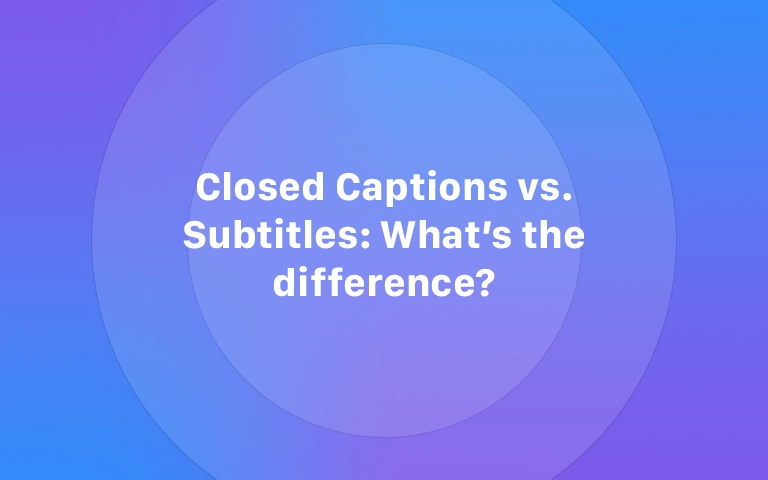Captions are everywhere. It’s common to see them on social media content, but most people barely notice them. Just hit the CC button and keep watching. Simple, right?
If you're a content creator, you’ve likely Googled “closed captions vs open captions” to try to figure out which is best for videos. Depending on where you get your information, you might not have gotten a clear answer. On a separate note, read up on captions vs subtitles.
Knowing the difference between closed captions and open captions is important. Because behind every line of on-screen text is a decision about accessibility, viewer experience, and how your message is received.
Let’s make this easy:
Closed captions are user-controlled text that overlays video audio. Open captions are burned-in and always visible. Both help with accessibility, but serve different goals.
So… which should you use?
Let’s break it down.
Closed captions exampleWhat Are Closed Captions?
Closed captions are text displayed at the bottom of the screen that match the spoken words and audio content of a video. Think, dialogue, sound effects, music cues, and more. In the screenshot above, you'll see the captions. This can be turned on or off by tapping on the CC button. This is a screenshot from Captain America trailer from YouTube.
The key word here? Closed.
That means viewers can turn them on or off through a media player, streaming service, or video platform.
These captions support viewers who:
- Are deaf
- Hard of hearing
- Watching without sound
Captions became widely used after the Americans with Disabilities Act (ADA) began emphasizing video accessibility in public spaces and media. Here’s a bit of trivia: The first closed captioning system was introduced in the 1970s, developed for movie theaters and broadcast TV.
The goal?
Give people with hearing impairments access to the same content as everyone else, and that’s exactly what they do.
You see them everywhere, from online videos and webinars, to live captioning on TikTok, streaming services, and beyond.
Benefits of Closed Captions
Even though you might not notice captions, your audience does. Adding text to your video is a good idea. Here are four benefits of adding them to your content.
- Greater viewer control: Closed captions let the audience decide when and how to watch with captions. It’s all about user experience.
- Customizable appearance: Depending on the platform or media player, viewers can adjust font, size, color, and background for readability.
- Compatible across patforms: Closed captions work well with most video platforms and video files, especially when exported as a caption file like an SRT or VTT.
- Ideal for multilingual content: You can upload captions in a different language, making your content more accessible to a global audience.
Limitations of Closed Captions
Are closed captions great? Yes. And they’re necessary. But, like everything else, there are a few limitations. Let’s look at them:
- Incompatibility with some formats: Not every video stream or platform supports caption toggling. You likely won’t find this option on older video players or live events.
- Accessibility issues: Closed captions are only helpful if the user knows how to enable them. Many people, especially those unfamiliar with the feature, miss out completely.
Example of open captionsWhat Are Open Captions?
Okay, now that we’ve covered close captions, it’s time to look at its counterpart: open captions.
Open captions are text that’s embedded to the video file itself. There are no buttons, no toggle. Just text right on the screen, all the time.
These kinds of captions are a part of the video and play back exactly the same on every platform. There are a few AI caption generator apps like Submagic that help users create open captions and closed captions.
You’ll see open captions used in social media videos, ads, and content built for autoplay. They’re a popular edit because they show up instantly, even on mute.
Captions are a win for inclusivity, especially where viewer control isn’t guaranteed (looking at you, TikTok). One caveat though. Should you decide to turn on closed captions, it would clash with the open subtitles. Now you'd have multiple lines of text and it could get confusing. Either way, you'd use one version at a time.
Benefits of Open Captions
Like closed captions, there are a ton of benefits of using open captions, too. They are:
- Increase universal accessibility: Everyone sees the captions, no matter the platform or device. That’s a big win for accessibility and ADA compliance.
- Completely customizable: Since they’re added in during video editing, creators have total control over font, color, placement, and animation.
- Ideal for social media Open captions are popular on short-form content where autoplay and muted audio are the norm. Think: reels, stories, TikToks.
Limitations of Open Captions
But, open captions aren’t always sunshine and rainbows. There are a few limitations, too. Open captions:
- No viewer control: Because they’re burned-in, viewers can’t turn them off or adjust the style.
- Difficult to edit: Spotted a typo after exporting? Yikes, that’s too bad You’ll have to re-edit and re-export the whole thing and try again. (A solid piece of advice: always double-check your text before publishing to social media!)
- Time-consuming encoding: Creating open captions requires extra time and effort during post-production. If you’re short on time, you’ll find this frustrating.
Closed vs Open Captions, and When to Use Them
Wondering whether to use closed or open captions? It depends on where your video lives and how your audience will experience it.
Here’s a quick cheat sheet to help you decide which type of captioning fits your content best:
When to Use Closed Captions
At a quick glance, use them:
- For multilingual subtitles or SDH (subtitles for the deaf and hard of hearing)
- When distributing video for education, government, or ADA-compliant platforms
- For live events or webinars using real-time captioning services
When to Use Open Captions
To make it easy, use open captions:
- On social media (TikTok, Instagram, etc.) where videos autoplay
- For ads or promotional content where you need instant clarity
- When you want full control over styling during video editing
- On platforms or devices that don’t support caption files
Which Captions Should You Use?
There’s no one-size-fits-all answer. But here’s a rule of thumb:
- Use closed captions when you want flexibility, platform compatibility, and multiple language options.
- Use open captions when you want full creative control or your platform doesn’t support toggling.
Many creators do both, using open captions on social media, and closed captions for long-form video content. There’s no right or wrong answer. You just want to ensure you’ve got some kind of captions available to better support your audience.
How to Create Open Captions and Closed Captions
Okay, now let’s pivot to workflow. Here's how to create each type of caption, with tools you can actually use.
How to Create Open Captions
Open captions are added during the video editing process. You can use:
- Various video editing tools to add and style on-screen text manually
- Submagic to auto-generate captions, style them, and export with captions directly in your video file
Pro tip: Make to check readability and positioning so your text doesn’t block important visuals.
How to Create Closed Captions
Closed captions require a separate caption file (like SRT or VTT) that you upload with your video.
Here’s how to do it:
- Use Submagic to auto-generate accurate captions
- Export your transcript as an SRT file
- Upload your caption file to platforms like YouTube, Vimeo, or Facebook
For live content, use captioning services that offer real-time transcription and speaker identification.
General Best Practices for Captions
No matter which type of captioning you choose—closed or open—the goal is the same: clarity, accessibility, and a better viewing experience. But how you caption matters just as much as if you caption.
Whether you're adding captions to a short-form social clip or a long-form video stream, here are some general best practices to keep in mind.
- Use an integrated transcription tool: It’ll speed up your workflow and improve accuracy from the jump
- Understand your legal responsibilities: The ADA, WCAG, and other accessibility guidelines are real. And, they mater. Your audience will love you for following them.
- Test captions on multiple devices: Make sure your captions are clear, readable, and working across platforms.
- Include multilingual options: Even one extra foreign language option makes a big difference for video accessibility. If you’re trying to reach a global audience, you need to offer options.
Let’s dig a little deeper into best practices for both types of captions.
Best Practices for Using Closed Captions
Closed captions come with a lot of flexibility. It also means creators have to be a little more intentional. If you want your captions to be useful (not just checked off a list of trendy edits), it’s worth getting the details right.
Here’s how to make sure your closed captions actually improve your video content:
- Ensure accurate transcription Spelling and grammar matter. So does capturing audio information like background noise and sound effects.
- Synchronize captions properly: Timing is everything. Misaligned captions are confusing at best, distracting at worst. And when they’re misaligned? No one wants to watch your video. No one.
- Be mindful of platform-specific options: Some platforms let viewers adjust size and style. Review and understand your settings before uploading.
Best Practices for Using Open Captions
With open captions, what you see is what everyone gets. Since they’re permanently part of the video, there’s no second chance to fix readability or placement after export.
If you’re going the open caption route, here’s how to make them clear and unmissable:
- Create readable text: Use high-contrast fonts and place them thoughtfully— usually at the bottom of the screen.
- Avoid blocking key visuals: Keep your captions out of the way of faces, products, or important motion.
- Consider using automated tools: Tools like Submagic do the heavy lifting, saving you time and letting you get back to meaningful interaction with your audience.
FAQs on Closed Captions vs Open Captions
What is the difference between open caption and closed caption?
There differences between open captions and closed captions are simple. Open captions are always visible and are part of the video file. Closed captions can be turned on or off by the viewer using a media player or streaming platform.
What is an example of open captions?
Videos on TikTok or Instagram Reels with text that’s always visible are examples of open captions. Viewers won’t be able to turn off the text.
Are captions the same as subtitles?
No, captions are not the same as subtitles. Subtitles typically translate dialogue into a different language, while captions also include sound effects, speaker identification, and other audio cues to support viewers who are deaf or hard of hearing.
What Is the Difference Between Captions and CC?
"CC" stands for closed captions, but the term is often used loosely. Remember: not all captions are CC. Some are open, some are SDH, and some are subtitles.
Record in Studio Quality, Just Without the Studio
Captions are essential. They make your content more accessible, more engaging, and more likely to reach the people who need it most.
Whether you're going with open or closed captions, the key is to choose what works best for your audience and platform. Follow the best practices aboce, double-check your timing and accuracy, and remember: captioned content is better content.
Now go make videos that everyone can enjoy!
👉 Try Submagic now and start creating captions that actually work.